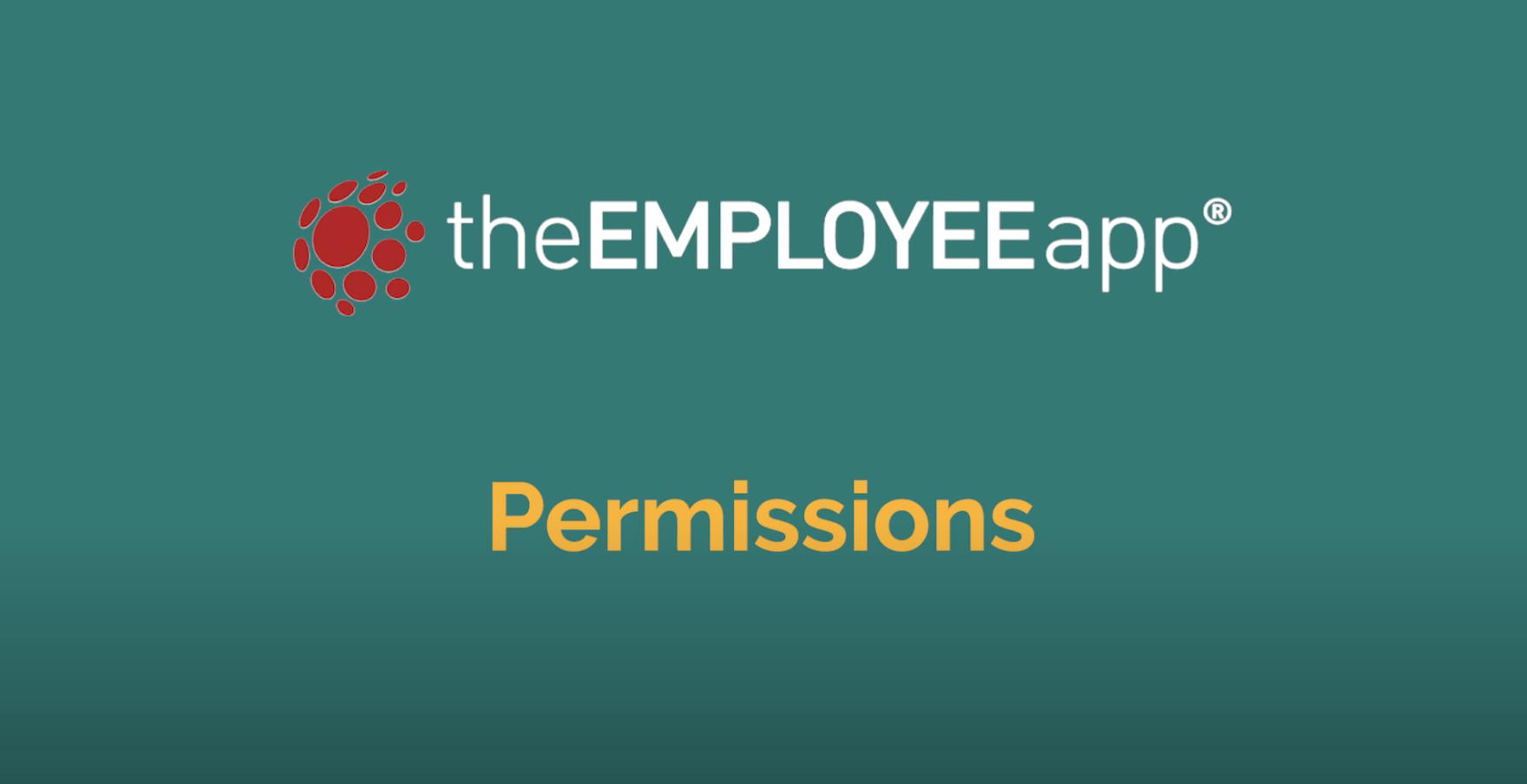CMS Training: Permissions
Transcript
Our permission structure is robust, but that also means it can be a bit complex. If you have any questions about setting these up, please get in touch with your Client Success Account Manager.
As you may know at this point in your journey with theEMPLOYEEapp, we have multiple layers of administrative priviledges: System Admins, Profile Admins, and Content Publishers.
System Admins
System Admins can see and control everything in the app. Since great power comes with great responsibility, you’ll likely only have a small group of individuals at this level.
To give someone System Admin access, you’ll go to the settings wheel in the top right, and then to Account Permissions. To add a system admin, you’ll type in that individuals name or unique ID.
Profile Admins
Profile Admins are similar to System Admins, except they have power only over the profile or profiles that they are assigned to. But they will be able to post or edit content in any folder within that profile.
To make someone a profile admin, start by going to the profile they should have access to. Then go to the settings menu in the left hand navigation.
Go to permissions, and again type in their name or unique ID.
Content Publishers
But often, there will be situations where you want to give very limited control to certain people. Maybe you want a Field Manager to be able to post just in one folder and just to one group. Here’s how you’d assign those permissions.
Let’s start by giving them permission to post in that one folder. Eli Whitney is a manager, and I want him to be able to post into our new “Manager Messages” folder. Just click that box and select permissions. Since we’re talking about a single user—Eli—we’ll use the User Permissions field. And since we want him to actually be able to post here, we want to give him “Can Edit” permission. Type in his name. And there you go! Eli can now post in that folder. If you wanted to give a whole group permission to post here—say you have a Managers group—you would go to Group Permissions here type in the group name.
Then you need to give that single user or the group permission to post to a certain group or groups. To do this, we’ll navigate to Users and Groups.
Find the group that you want them to be able to share messages with, and click the three dots and select “permissions.” Again, you can give an individual the permission to target this group. Or you can give a whole group permission to target content to this group. It’s completely up to you.
Comments are closed.