How to Set Up and Use Quick Links + My Apps
Your employees are busy. Whether they’re quickly looking for a resource during a shift or a break or trying to check their schedule or benefits at the end of a long day, it’s important to make it as easy as possible for them to find information.
What is a Quick Link?
A Quick Link is a feature on our intranet that you can enable on individual posts. When a post is enabled as a quick link, it will show up in the Quick Links section of the intranet news feed.
The purpose of quick links is to give employees quick access to important or frequently accessed resources.
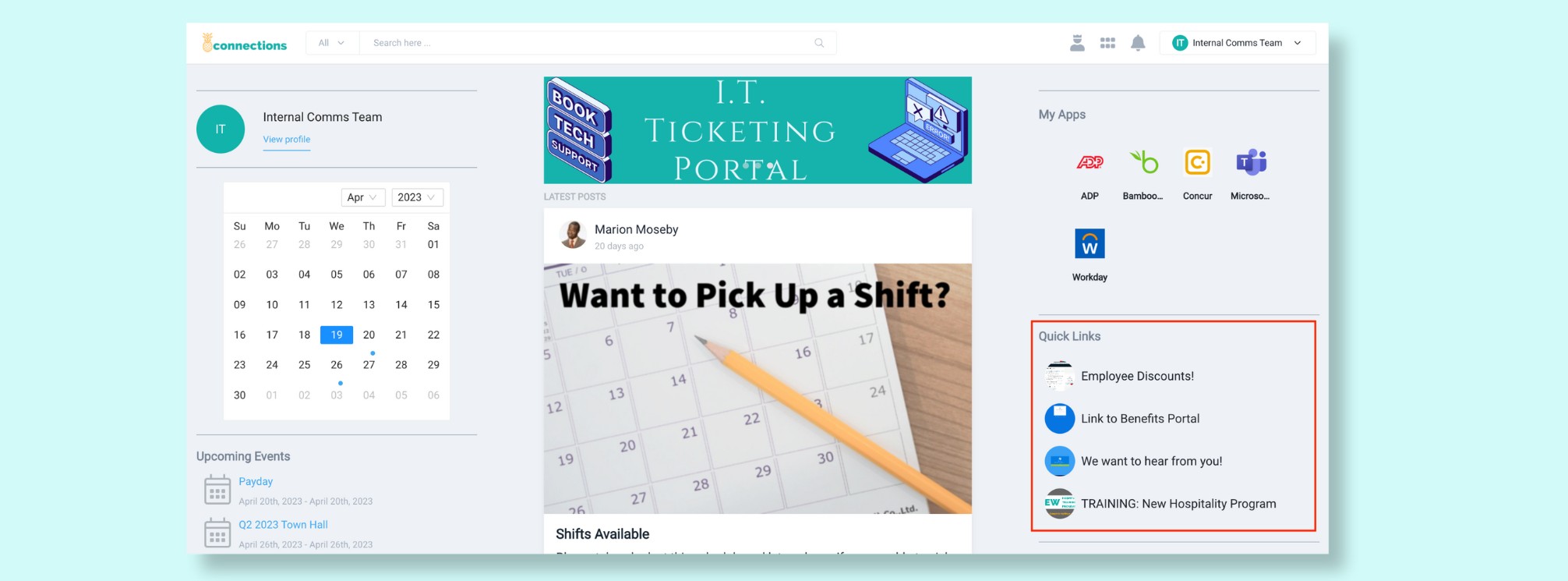
You might use quick links for things like:
- Employee surveys
- Performance review guidelines
- Service request forms
- Peer recognition nomination form
How to Set Up Quick Links:
- Log in to the CMS.
- Create or edit the post you want to turn into a Quick Link.
- Go to the post “Options.”
- Check “enable as a Quick Link.”
- Save the post.
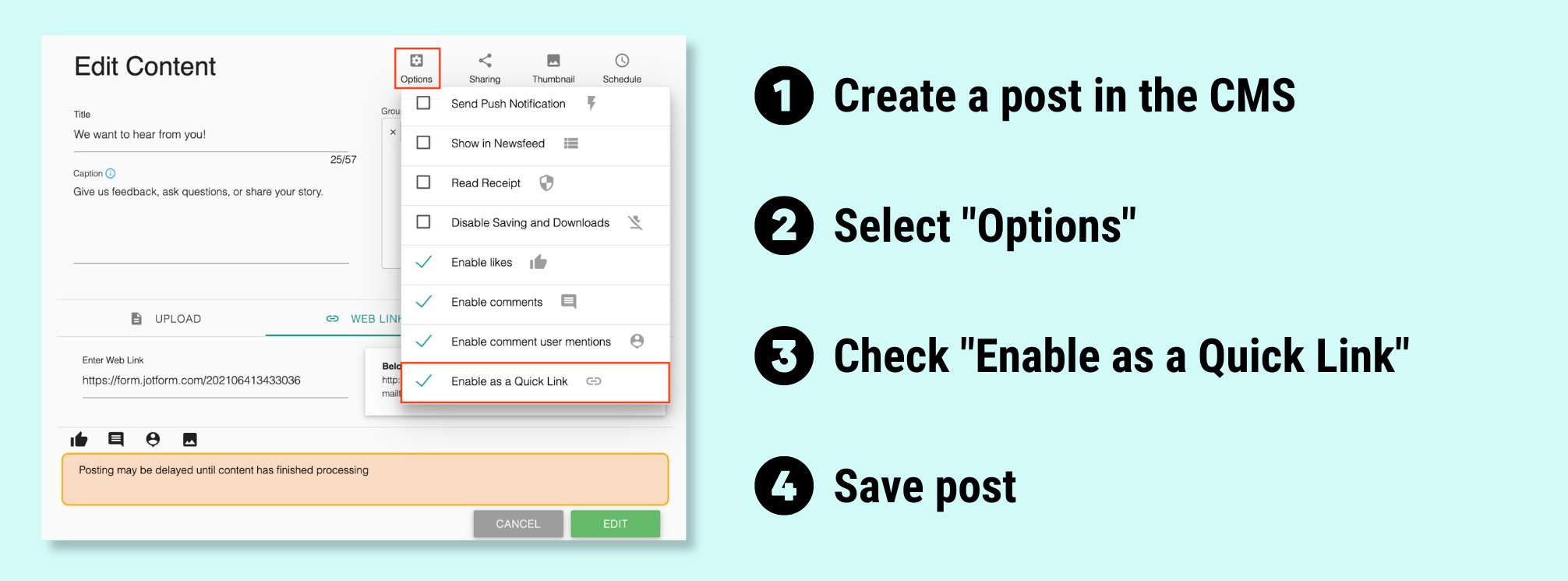
What Are My Apps?
My Apps are integrations that can be set up within theEMPLOYEEapp to give users access to other systems (e.g. Workday or ADP). These are set up to give employees faster access to the tools and systems that matter most to your workforce.
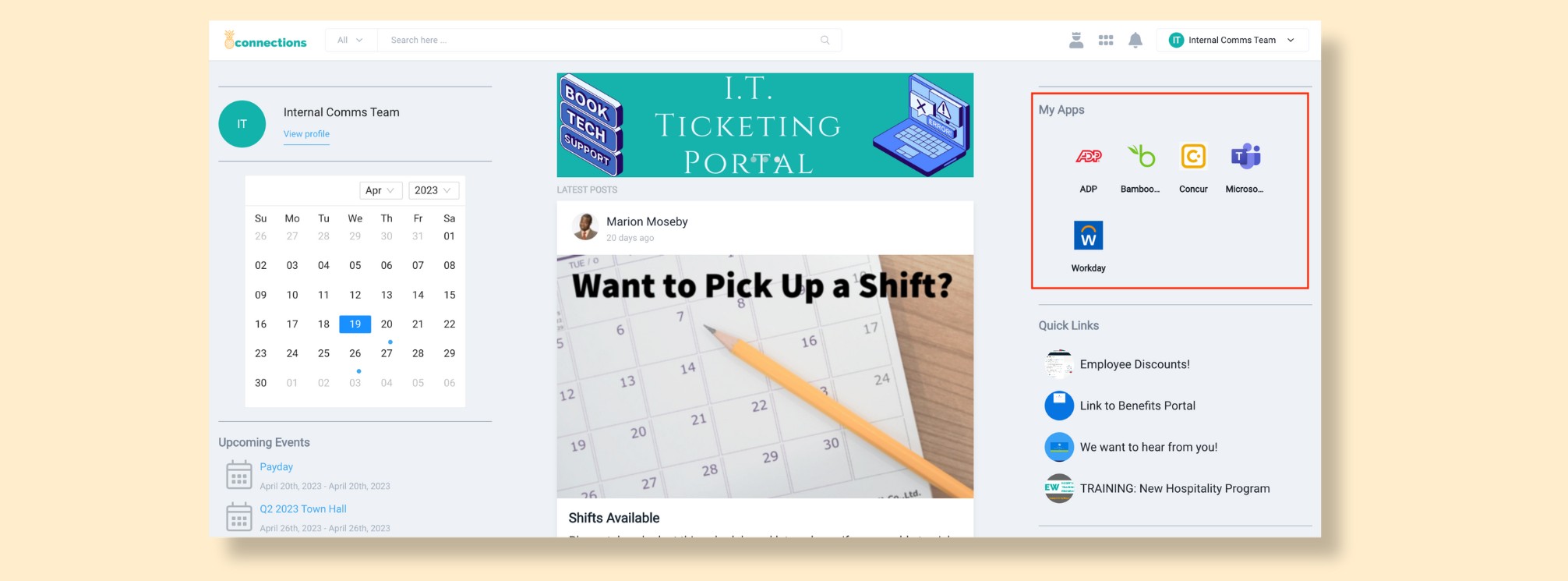
You might use My Apps for systems and tools that employees need where an integration will help save time and make the digital employee experience more seamless. For example:
- HRIS
- Payroll
- Self-Service portals
How to Set Up My Apps:
1. Log in to the CMS.
2. Go to the Settings menu in the top right corner of the CMS.
3. Find My Apps in the global settings menu.
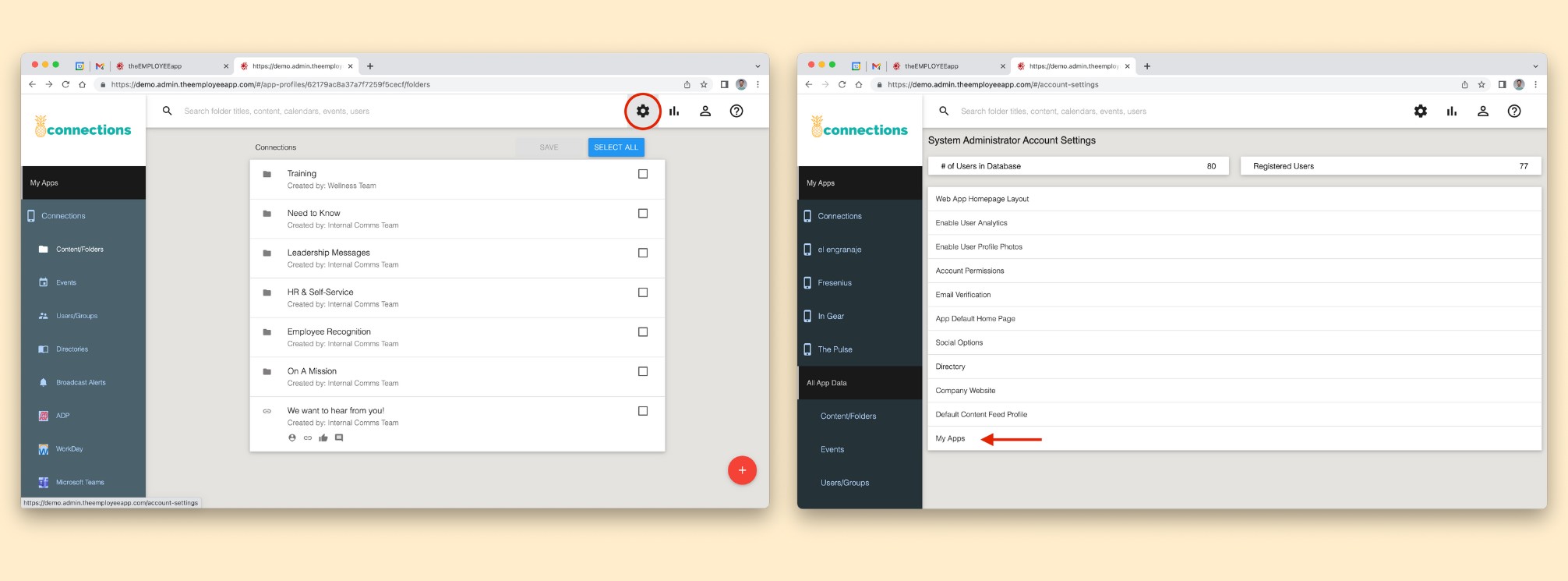
4. Search for your desired app integration. You may find that we already have the integration you’re looking for.
5. Select your integration and update the links and group targeting.
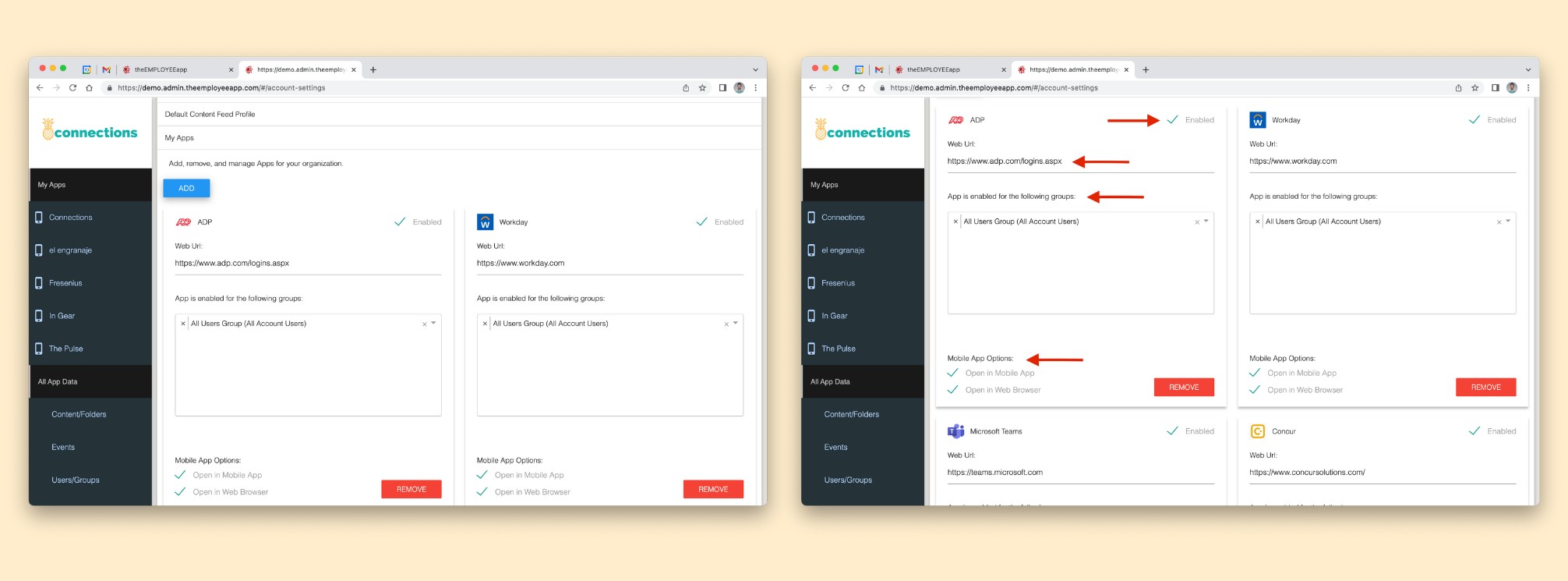
6. Contact your Customer Success Manager if you don’t see the My App you’re looking for. They will ask you for a 1:1 ratio app logo, a login url, and the mobile app addresses (iOS and Android URI schemes and App store links).
When Should You Use Quick Links vs. My Apps?
So, how do you decide what to make into a Quick Link vs. a tool in My Apps? We recommend using Quick Links for content that might change frequently, like surveys or important updates. Use My Apps for tools and systems that are more static, like your human resources information system.
Please note that Quick Links are only available on the intranet. My Apps are available on the intranet and will be available on mobile app version 470 (coming soon).
If you have any questions, please reach out to your Client Success Account Manager or fill in this contact form.
Comments are closed.
